Docs - Bulk Actions
Overview
Within each folder, you can select multiple documents and apply a bulk action: download, move, view in browser, or delete. For all actions except view in browser, you must click SAVE to complete the process.

NOTE: All actions available through the Bulk Actions menu can also be performed on individual documents using the ellipsis menu (...) in the far-right column of each document row. For more details, see Documents - View, Download, and Move.
Selecting Documents
Select all documents by clicking the checkbox in the header row. Or uncheck all documents by checking and then unchecking this box.
To select individual documents, hover to the left of a document name and a check box appears.
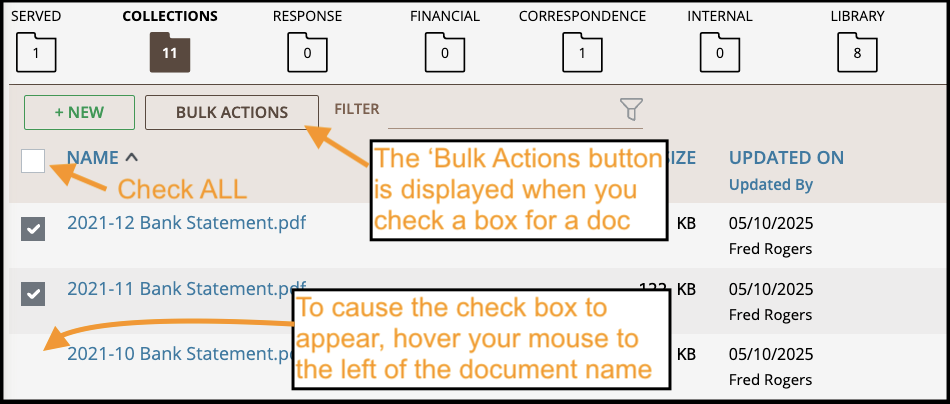
Bulk Actions Button
The Bulk Actions button is not shown unless you select one or more documents. For all actions except view in browser, you must click SAVE to complete the process.
View in Browser and Pop-Up Blockers
See.If you’re using the View in Browser feature to open multiple documents, your browser’s pop-up blocker may prevent new tabs from opening. To avoid this, follow the instructions in Documents - View, Download, and Move.
Undo
For bulk actions and individual document actions, you have the option to "Undo." However, this action is available only before you hit SAVE. Once you've saved the action, you cannot "undo" the action (other than by using another bulk action to change back). E.g., if you've moved 12 documents from the Collections folder to the Response folder and clicked SAVE, if you want to undo, you must go to the Response folder and move those 12 documents back to the Collections folder.
Related Articles
Docs - Upload, Edit and Delete
Overview Safari is easy to use for uploading documents: Very large file size: You can upload documents as large as 50GB. No limit on number (but max of 5,000 in a matter): You can upload and store an unlimited number of documents at no extra cost, ...Docs - Folders and Subfolders
This help page contains information about folders, subfolders, subfolder groups, and folder alerts. Overview Safari's view of a matter allows you to see data on the left while also viewing documents on the right. Safari organizes documents for you ...Docs - View, Download, and Move
Overview Safari offers a variety of document tools to support efficient review and organization: View in Safari: View PDFs and images directly within Safari. Having trouble viewing a PDF? See the Documents FAQ page for troubleshooting tips. View ...Docs - Network Error Troubleshooting
Sometimes users will experience an error uploading a file similar to the image above. If that occurs, please do the following to troubleshoot: Whitelist Safarilaw.com, Safarisop.com, and serveport.com. Download the instruction guide at the bottom of ...Docs - FAQs
Does Safari support drag-and-drop upload of files? Yes. Within each folder, the table header and immediately below it is a drop zone. You can drag one or multiple documents directly into this zone and Safari uploads it for you. Are there any file ...